Want to send an SMS from Outlook?
Once you have set up your Konekta SMS account you are able to use it to send SMS's from your Outlook Email account (or from any account that can send an email).
This feature is in addition to the email template feature used within Actionstep to send automated SMS's - to learn more about this feature click here
For security reasons this feature is blocked to authorised users and you will need to 'enable' users the right to be able to use this feature. Konekta will enable this automatically for all users on your email account. Click here to learn how to enable users to use Outlook Sending of an Email to SMS feature.
How to send SMS from outlook Email
1. To send an SMS using your email account format the receiving mobile number into an email address using the following format:
04XXXXXXXX@transmitsms.com
or
614XXXXXXX@transmitsms.com
Multiple email addresses in the to: field will display as separate messages in your activity, if you would like them to appear as a campaign set multiple recipients in the CC field instead.
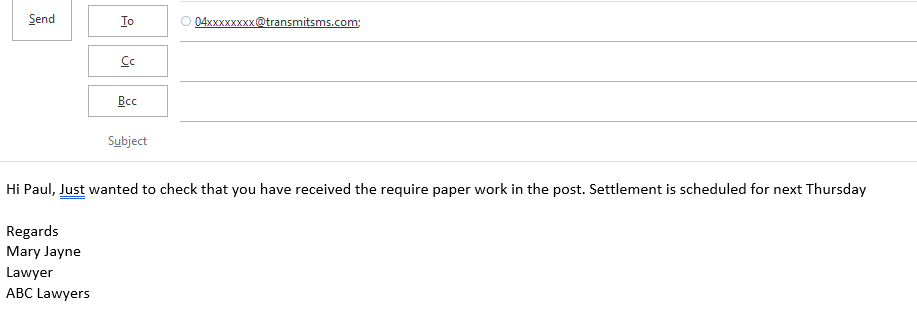
2. You must ensure that the from address you are sending the email address from is set to an authorised email address that has been added to the email sms section of your account.
3. If you want to receive replies back to your email leave the subject blank.
The recipient will receive the message from our system response number or the dedicated number you have selected in Email SMS settings, this can be overridden by adding a name or mobile number in international format to the subject line of the email. No spaces, 11 chars max. You will not receive replies to the email if overriding the sender ID.